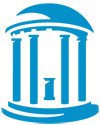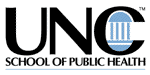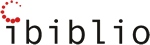Last month I addressed how and why I integrated PowerPoint when I taught marketing at a graduate business school. I received a number of emails from deans and faculty members that wanted permission to redistribute the article to their colleagues (flattered, I said of course). In addition, a number of people asked me to address how I prepared for, and use, PowerPoint at Professional academic meetings. This will be the topic of this month's Featured Products.
I attend and present at numerous academic meetings each year. I really enjoy going to these meetings as I always come away with some very useful information. I am one of those few people that buy conference tapes and actually listen to them in my car (I know, get a life Jim). While many of the sessions I attend offer very good information, frequently, their delivery should come with a health warning not to operate heavy machinery while listening to them (i.e., boring). Too often presenters, in their enthusiasm for their material, forget what it's like to be cramped up in a dimly lit room for an hour listening to, albeit valuable, but dry information. I think that, by following a few simple guidelines, we all can help wipe out heavy eyelids in academic meetings.
First thing I always do after I accept a speaking engagement is to try to thoroughly understand my potential audience. I usually talk with the conference program chair as well as one or two members of the intended audience. I try to ascertain how deeply they understand my topic. Will the material I present be information over-load or leave them wanting? Do I have examples in my presentation that the audience can relate to or will it come across as a generic "widgets" example? In general, what do they expect to learn from my presentation and what information must be included in order for them to feel it was a good use of their time?
I try to ascertain what areas of my presentation I can include, however limited, some interaction with my audience. I try to interact with them in order to gauge whether they are keeping up with the material and if it is providing the information they need. If I ask a question the common audience response is to either nod in agreement or stare in bewilderment. If they nod, then I know I am making sense. If they start in bewilderment, I know it is time to change course or tactics.
Once I have a general feel for my audience I begin to build my program outline. It's not a very different process from what I do when I am in front of a class except I am more vigilant about time requirements. Not being able to say, "We'll cover that in the next class," I try to make sure that all of my material, especially the most critical, fits into the allotted time. In order to do this I practice - a lot. I usually spend one hour practicing a presentation that I have given before, two hours for a presentation, which has minor revisions, and three hours for each hour that comprises a new presentation. This practice comes after my entire presentation is done and all my PowerPoint slides are ready.
Practicing out loud (very important) allows me to a gauge my cadence, inflection and content. It also allows me to judge the flow of my presentation. I often move material and slides in my PowerPoint deck around finding in practice that what flowed well in my outline are uneven when it is presented. This is especially true when it comes to demonstrations. Just putting in my outline, "Collaboration Tools Demonstration Goes Here," does not account for the time it takes to load and perform the demonstration. Many times I have seen presentations run over (and significant material not covered) because demonstrations took longer than expected.
Usually, I turn on "Rehearse Timings" (slide show menu, rehearse timings) in PowerPoint. This tracks for me how much time I spend on each slide in my desk. If I find that my presentation is longer than it should be, I can quickly identify potential areas to eliminate or "slim down." PowerPoint 97 also features a Record Narration tool (also under the slide show menu) that will actually record my voice as I deliver each slide. This allows me the ability to review the quality of my delivery after I'm done by simply replaying the presentation. Parenthetically, this tool could also be used to eliminate one of the greatest weaknesses of presentation tapes at professional meetings: provide not only the audio of a presentation but also the linked visuals.
In designing my presentations I try to maintain the right balance between speaking and using technology. It is important to remember that the presenter and the information provided is why people in are attending the presentation. Used inappropriately, technology enhanced presentations can hurt the overall effectiveness of the presenters message. Therefore, I constantly ask myself whether a technology component adds to my message or takes away from it. I never use a tool in PowerPoint just for "glitz." Yes, once in a while I will add some sounds or fancy transitions to liven up my presentations but generally, I focus on the clear and compelling presentation of my material.
One tool that I always use is the spell-checker. Spelling and grammar mistakes that can go unnoticed in 10 point type on the printed page can't be hidden when their are in 36 point type on a 10 foot projection screen.
Final comments? I think that as more and more of our audiences come to expect the use of technology it is important to investigate the appropriate use of technology in our presentations. The visual aids technology can provide may increase understanding and retention of your message. Incorporating multimedia and digital elements can add "living" elements to your presentation that makes it fundamentally more captivating.
marble popper gamesword gamesbrain teaser gamesdownloadable gamesadventure gamesdownloadable pc gamespuzzle gamesmahjonghidden objects gamestime management games